Tips and Tricks for Online Meeting Engagement | Part 2: Virtual Collaboration Platforms
By: Lauren Barrette
Learning & Development Consultant
Our Learning & Development team support clients in strategic planning and facilitation to help organizations understand community needs, effectively engage stakeholders, and identify and advance strategy.
Welcome back to Tips and Tricks Part 2! If you missed Part 1: To break out or not to break out, click here. Now that we have our audience engaged in breakout rooms, let's talk about how to enhance the virtual collaboration setting.
Inside Zoom
Without leaving the Zoom platform, there are a variety of ways to engage your participants:
Chat: Many of us are familiar with this function. It's an easy way to get folk’s fingers moving and engaging with your presentation. This can also be a location for participants to introduce themselves in a large group setting. For engagement, ask participants to respond to presenter questions, quiz your audience to check understanding, and allow participants to engage with each other on certain topics.
White board: To find the Whiteboard, push the “share screen” button and choose the window called “whiteboard.” This allows you to use a virtual whiteboard, almost like an in-person classroom. The presenter can type or draw on the whiteboard for all participants to see and the participants can interact with it live! Use this function just as you might you a whiteboard in an in-person brainstorm or learning session.
Annotations: To use annotate, push the “share screen” button and share whichever document/image you would like your participants to provide feedback on. Once you have shared this screen, an “annotate” option appears on the ribbon below for everyone. Annotating allows your participants to draw, write, and stamp on your shared document that provides immediate group feedback. Pro tip: Sharing a slide with emotions on it and asking your participants to annotate next to the emotion they are feeling, is a great way to gauge the vibe in the virtual space! Be sure to prepare a slide or document ahead of time with prompts or questions for participants to annotate on. Learn more here.
Reactions: On the bottom ribbon, you’ll find the “reactions” button. This allows participants to raise their hands, give a thumbs up, love, celebrate, and give a variety of emoji reactions. When your audience is a bit quieter, this can be a great way to get some participation. Ask your audience to “show some love” to a presenter using reactions. Ask them to agree or disagree with the thumbs up or down. For an active group, control participation using hand raising.
Polls: Ideally, polls are created prior to your Zoom meeting. Once you have created your Zoom meeting, scroll down to the bottom of your meeting to the “Polls” section and click “create.” This function is a great way to collect evaluation data, check understanding of your content, and/or to check prior knowledge before you dive into new content. Once participants complete the poll, the results are shared out live with everyone to discuss together. New to Polls? Watch this Poll Tutorial.
Pro tip:
Annotation and whiteboard are great for participants who are familiar with Zoom, more tech savvy, and joining from a computer, but are not always a great fit for audiences who don’t use Zoom as much, are less tech savvy, or who are joining from their phones (especially people who are calling in). Always consider what will work for your audience, not just for you!
Outside of Zoom
Tech consideration: There are many external options outside of the Zoom platform that allow participants to engage in exciting ways; however, using different platforms that ask participants to leave the Zoom platform can be challenging for those unfamiliar with new technologies. Additionally, if participants are joining on their phones, this adds additional complications to open multiple windows. Before using external Zoom platforms, consider the technology comfort level of your audience and whether they will be joining on phones or computers.
Jamboard: This platform, run by Google, integrates extremely well into other Google platforms like Google meets, Google classroom, and Google workplace. Jamboard is a a simple-to-use collaborative whiteboard platform . Pro-tip: Jamboard is a great replacement for the traditional in-person sticky note activity that we have all done to collect a bunch of ideas and then review them together. This will work best when you prepare your Jamboard ahead of time so participants work within your framework. Note! You need a Gmail account to access the basic Jamboard platform. Not sure how to start? Watch a tutorial to get started!
Padlet: This platform allows you and a group to organize notes in a shared location. Padlet is like a virtual bulletin board. If your virtual meeting has a lot of content to review together, Padlet is a great option to organize topics in a visually appealing way. Presenters and facilitators can make Padlets ahead of time and share the link inside the Zoom chat. Participants will then open an external window to view the group’s Padlet. Pro-tip: Using the “star” or “like” function, allows participants to vote on topics they like best! This can be useful in large group decision making by narrowing down and prioritizing. Watch a Padlet video Intro to get started.
Mentimeter: This platform is an exciting way to get and share feedback to your audience using polls, quizzes, and word clouds in real time. Additionally, you can download the Mentimeter app into Zoom and integrate your slides directly into your Zoom meeting, reducing technology barriers. This platform is particularly useful when you are looking for feedback from your participants throughout the presentation. For example, if you’d like to collect their votes, feelings, preferences, ratings etc. on specific topics you have planned ahead of time. Note: Participants will need a smart phone or will need to open another tab on their computer browser to participate in Mentimeter. Learn more about Mentimeter by watching a tutorial.
Hopefully these tips help you and your audience feel more connected and engaged with each other in the virtual space. Stay tuned for more facilitation tips and techniques coming up next!